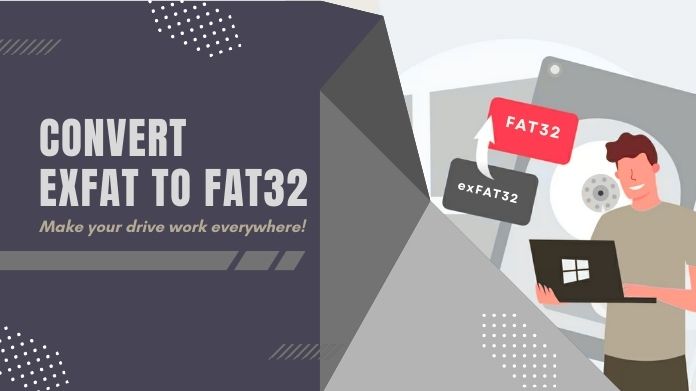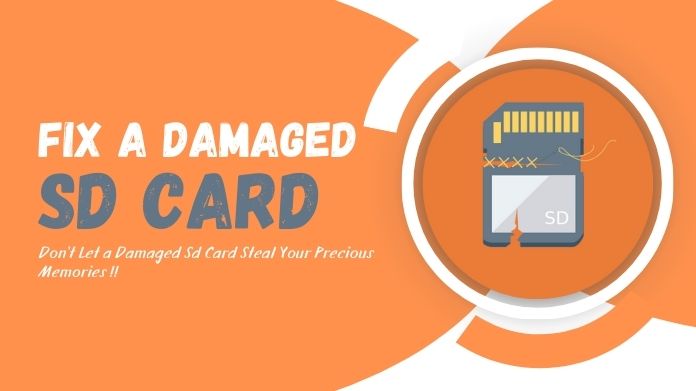Have you ever lost a batch of vacation photos, a college project, or important work files because your SD card suddenly stopped working?
SD cards may look small, but they can hold some of our most valuable digital treasures, whether in cameras, smartphones, laptops, or even game consoles.
The tricky part is most people think of their SD cards only after their functions cease. Much like our bodies benefit from fitness and health checks periodically, our SD cards can also make good use of regular check SD card health to avoid unexpected failures.
This guide will take you through some simple ways to check SD card health on Windows, Mac, and Android.
We’ll also give you tips to keep your cards safe and healthy and some of the signs that will tell you it’s time to replace them.
Why It’s Important to Check SD Card Health?
An SD card works sort of like a rechargeable battery. Every time you save one or more files, delete one or more files, or rewrite files, one or more memory cells inside are getting worn down.
Given the cumulative use over a defined timeframe, the overall life of the card will be affected.
Red flags for the early detection of failing SD cards may compromise the files and refer to those files as being unopenable unexpectedly, photos silenced, videos lagging, or transfer speed of unbearably slow speed.
If you ignore these indications, you draw perilously close to an irretrievable corruption that renders the card and data on it inaccessible and we have to format SD card.
The good news? A quick check SD card health every now and then can catch problems early. It’s the digital equivalent of spotting a car issue before it breaks down completely.
Regular checks = fewer surprises and safer memories.
How to Check SD Card Health on Windows?
1. Using File Explorer (Error Checking Tool)
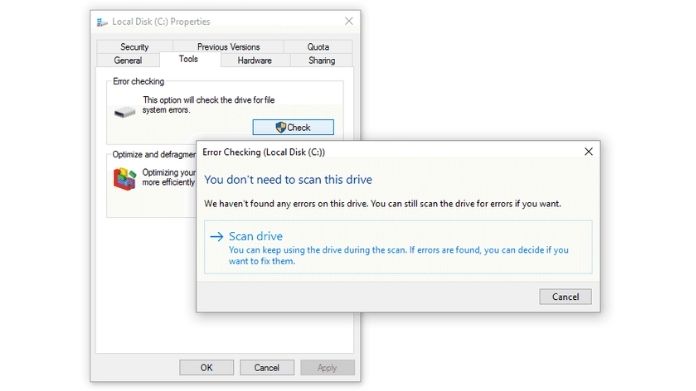 This is the simplest way.
This is the simplest way.
- Insert your SD card into the computer.
- Open File Explorer, right-click on your SD card, and choose Properties.
- Under the Tools tab, click Check.
Windows will scan for file system errors and fix minor issues automatically. Think of it as a quick medical check-up for your card.
2. Using Command Prompt
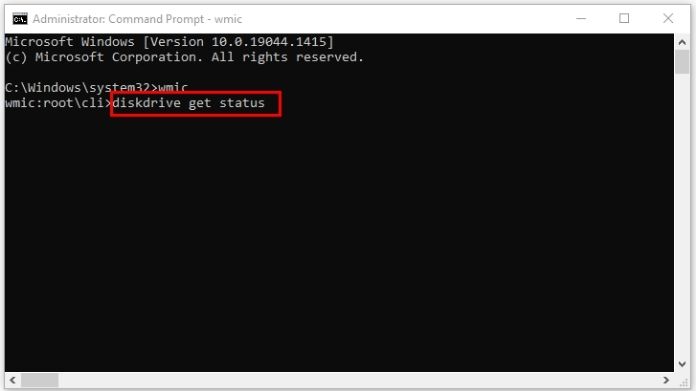 If you’re a little more tech-comfortable:
If you’re a little more tech-comfortable:
- Open Command Prompt (type cmd in the search bar).
- Enter:
wmic diskdrive get status
- If you see “OK,” your card is fine. If it says “Pred Fail,” it’s time to back up and replace the card soon.
3. Using CHKDSK or Disk Management
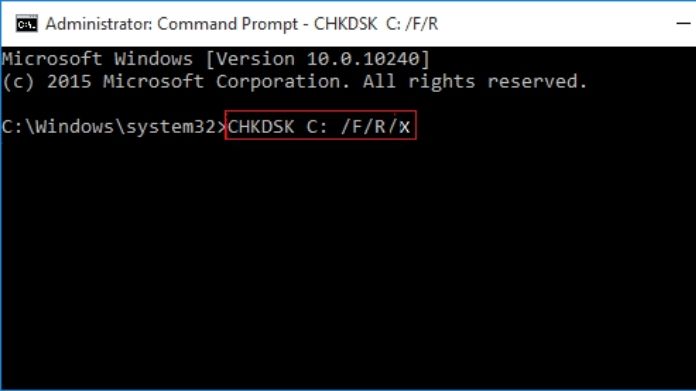 Another option is running CHKDSK:
Another option is running CHKDSK:
- Open Command Prompt.
- Type:
chkdsk X: /f
(replace X with your SD card’s drive letter)
This will scan deeper for errors and attempt repairs. Just remember, while CHKDSK is powerful, it can’t always save a failing card; it’s more of a short-term fix.
How to Check SD Card Health on Mac?
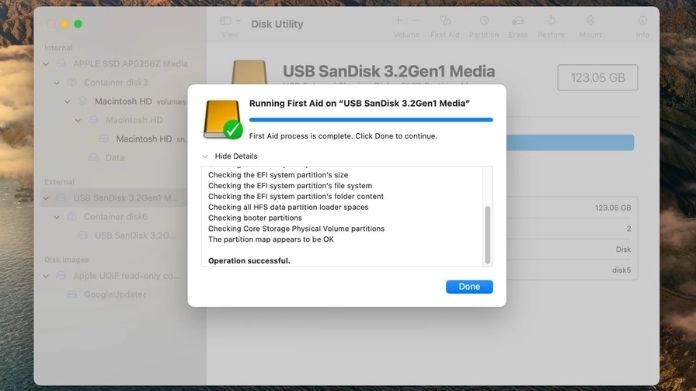 Mac users don’t need fancy tools; Disk Utility does the job.
Mac users don’t need fancy tools; Disk Utility does the job.
- Go to Finder > Applications > Utilities > Disk Utility.
- Select your SD card from the sidebar.
- Click First Aid and let it run.
If it shows and repairs small errors, great. But if First Aid keeps finding repeated issues, that’s usually your card’s way of saying, “I’m on my last legs.” Time to replace it before it fails completely.
How to Check SD Card Health on Android & Other Devices?
On Android phones and cameras, SD card warnings are more common than you think. Ever seen messages like “SD card corrupted” or “Card too slow for this application”? That’s your device check SD card health for you.
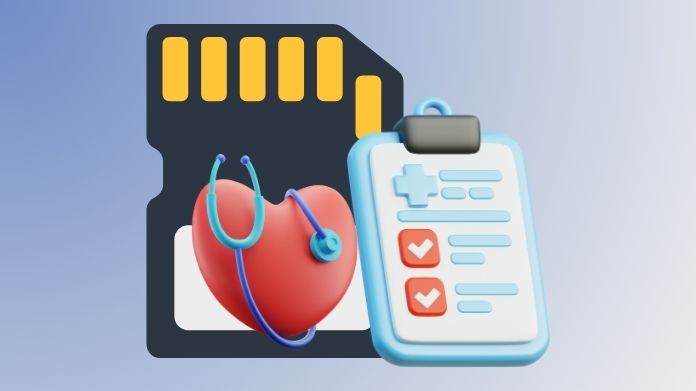 Some newer Android versions also let you run a quick scan from the Storage settings, though this varies by phone brand. And in cameras, repeated errors when saving photos or random crashes are also red flags.
Some newer Android versions also let you run a quick scan from the Storage settings, though this varies by phone brand. And in cameras, repeated errors when saving photos or random crashes are also red flags.
One important note: don’t confuse authenticity tests (which check if a card is fake) with health checks. A card can be genuine but still fail.
Additional Tips to Boost SD Card Lifespan
Even a healthy SD card won’t live forever, but good habits will help you prolong its lifespan:
- Always eject before removing – Pulling out an SD card in the middle of use is functionally the same as yanking a USB thumb drive while it’s involved in writing.
- Don’t fill it to list 100% – Keeping 5-10% of it empty will allow it to perform more smoothly.
- Format it correctly – exFAT or FAT32 format depending on your device; constantly avoid deleting files one by one.
- Shield from destruction – Heat and water, dust, and magnets are invisible assassins.
- Back up often – No card is immortal, so copies are your true safety net.
Think of your SD card like a car. With regular care, oil changes, safe driving, and timely checks, it lasts longer and gives fewer surprises.
Signs You Should Replace Your SD Card
No matter how careful you are, every card has a limit. Here are the big warning signs:
- Frequent file corruption – Photos won’t open or files vanish randomly.
- Sluggish speed – Transfers that once took seconds now take minutes.
- Errors while formatting – If your computer or camera refuses to format it, that’s a strong goodbye signal.
The key is not to wait until the card dies completely. Replace it at the first serious signs your peace of mind is worth more than squeezing a few extra months out of it.
Closing
Your SD card might seem small, but it harbors memories, projects, and work you can never afford to lose.
A 5-minute check every so often will save you heartache. It’s available on Windows, Mac or Android for all kinds of devices to use.
Preventing is always more straightforward than recovering. Regular inspections, careful handling and prompt replacements keep your SD cards healthy long term and put your files where they belong.
If done today for five minutes, it could save years of memories tomorrow.