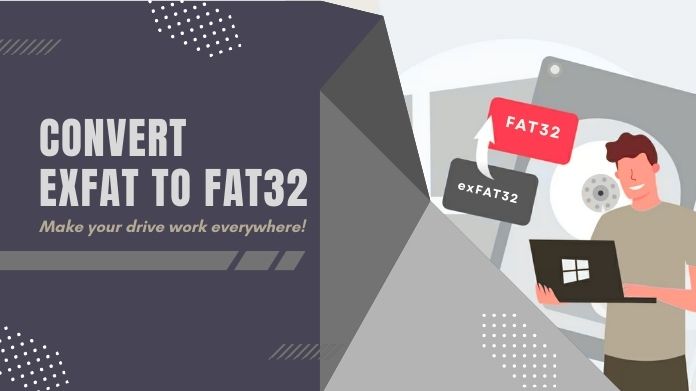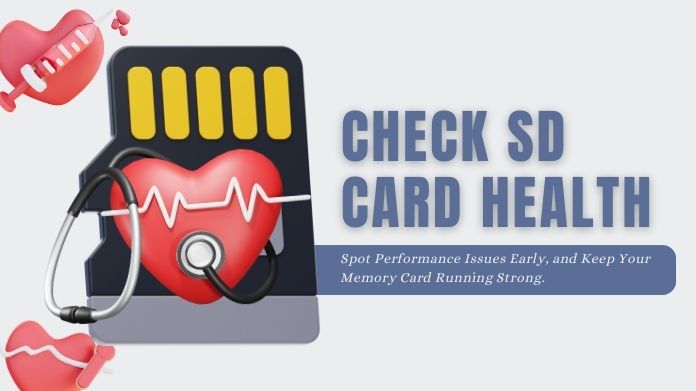There comes a time when you are attempting to move your photos, delete a file, or save a video to your SD card and suddenly find yourself with the message “This disk is write-protected.”
The frustrating bit is that this happens when one least expects it. One cannot just recover vacation pictures, important documents, or labor-intensive work files.
The sudden deprivation of having access to your own data can feel quite like a brick wall in front of you.
So, what is going on when the SD card read only, and above all, how do you restore it without annihilating all?
Let us find out together!
What Does SD Card Read Only Actually Mean?
When your SD card read only mode, it means the device can read the files on it, but it can’t write new data, delete anything, or make changes. In other words, you can view what’s on it, but you’re locked out from making any edits.
Common Signs Your SD Card Read Only:
- You can’t copy, move, or delete files.
- You get “write-protected” or “read-only” errors.
- File transfers start but never complete.
- Your device warns you that the SD card needs to be formatted.
Why does this matter? Because if you’re like most people, that little SD card probably holds irreplaceable memories, work files, or sensitive documents. Losing access can be stressful, but you’re not powerless.
Why Is My SD Card Read Only? 7 Common Reasons
Before jumping into fixes, it helps to understand what may be causing the issue. Here are the most common culprits:
- Physical Write Protection Switch: Most full-sized SD cards have a tiny switch. If it’s set to “Lock,” your device will treat the card as read-only, common with camera or console cards.
- File System Corruption (FAT32 Errors, RAW Format): Removing the card during a transfer or switching devices can corrupt the file system. It may show up as RAW or inaccessible, basically, it’s confused.
- Software-Based Write Protection: Your OS (Windows or mobile) can apply write protection via settings or command-line tools. It’s rare, but possible after a crash or glitch.
- Physical Damage or Aging Card: SD cards don’t last forever. If your card is getting old, has been exposed to water, or is physically damaged, it might default to read-only mode to prevent further data loss.
- Virus or Malware: Malicious software can change your card’s permissions and lock it. Public PCs or infected devices are the usual suspects.
- Windows Registry or Group Policy: On Windows, certain registry or policy settings can force removable drives into read-only mode, often triggered accidentally.
SD Card Read Only Fixes You Can Try (Step-by-Step)
1. Check the Physical Lock Switch

- Look for a tiny slider on the side of the SD card.
- Slide it to the unlocked position and reinsert the card.
This is the fastest and most overlooked fix. If your card was jostled in a bag or device, the switch may have flipped by accident.
2. Use Windows Command Prompt (DiskPart Tool)
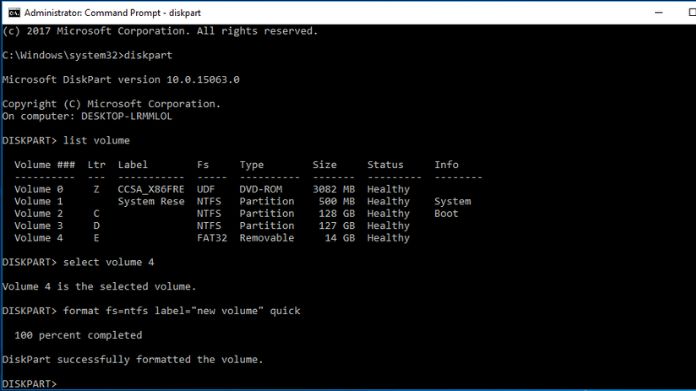 For a deeper fix:
For a deeper fix:
- Open Command Prompt as Administrator.
- Type:
CopyEdit diskpart list disk select disk # (replace # with your SD card number) attributes disk clear readonly
- Close CMD and remove/reinsert the card.
This clears software-level write protection on Windows.
3. Use Error Checking Tool in Windows
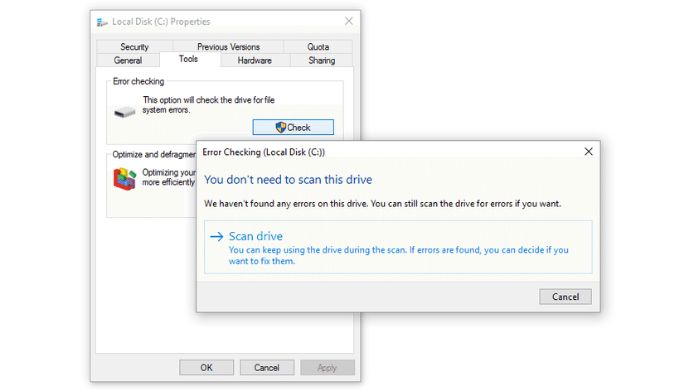 Another simple built-in fix:
Another simple built-in fix:
- Right-click your SD card in File Explorer.
- Go to Properties > Tools > Error checking > Check.
- Let Windows scan and repair file system errors.
Great for mild corruption or improper ejection.
4. Edit the Windows Registry (Advanced Users Only)
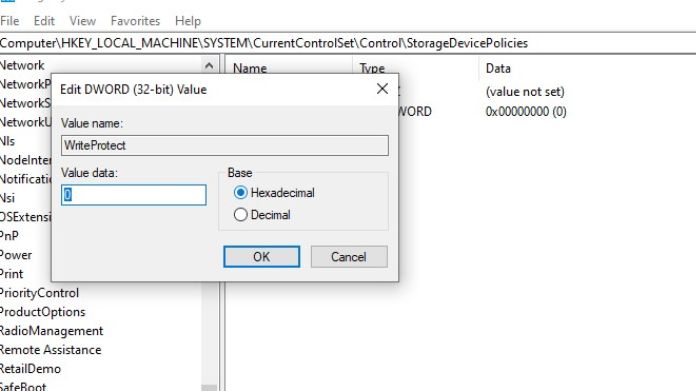 Warning: This can mess up your system if done wrong. Proceed carefully.
Warning: This can mess up your system if done wrong. Proceed carefully.
Press Win + R, type regedit, and hit Enter.
Navigate to:
HKEY_LOCAL_MACHINE\SYSTEM\CurrentControlSet\Control\StorageDevicePolicies
- Find WriteProtect and set its value to 0.
- Restart your computer.
This disables forced write protection across all devices.
5. Convert File System (FAT32 to NTFS)
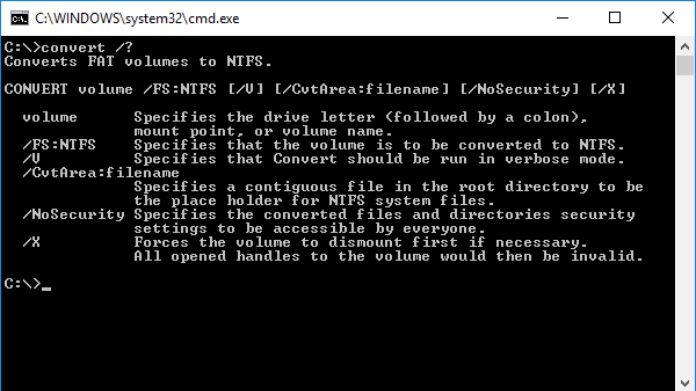 If your card’s file system is causing the problem:
If your card’s file system is causing the problem:
Open CMD and type:
convert E: /fs:ntfs (Replace E: with your SD card letter.)
Warning: This may cause data loss. Back up anything important before running this.
6. Format the SD Card
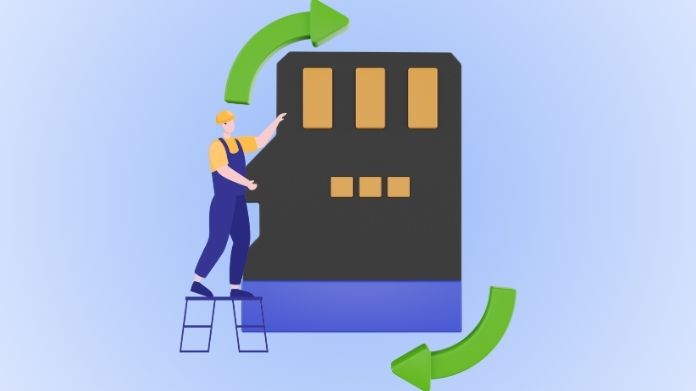 If nothing else works and your data isn’t critical, formatting may be the only option.
If nothing else works and your data isn’t critical, formatting may be the only option.
To format an SD card, you can use built-in tools from Windows, Android, and Mac, but this may not fully restore the SD card’s performance.
For better performance, you can go with SD card Formatter from the SD Association. It is specially designed for SD/SDHC/SDXC cards.
How to Use:
- Download SD Card Formatter from official website
- Insert your card, launch the tool, and follow the on-screen steps.
Reminder: This will erase everything. Back up your data if you can.
How to Prevent SD Card Read Only Issues?
- Always eject properly before removing the card.
- Back up regularly, especially if you use the card in multiple devices.
- Avoid bending, getting it wet, or exposing it to heat.
- Scan for viruses when connecting to a new PC.
- Avoid using cheap, no-name brands they’re more likely to fail.
Final Thoughts
Being mad at an SD card in read only mode put you into despair, but there exists a spectrum of things to do, starting from flipping a switch to some deep software tricks virtually for trying to bring back the life of your card.
If nothing works, it’s time to throw the card away and get a new one after going through all those steps. No worries; you have picked up some good tech skills in the process.