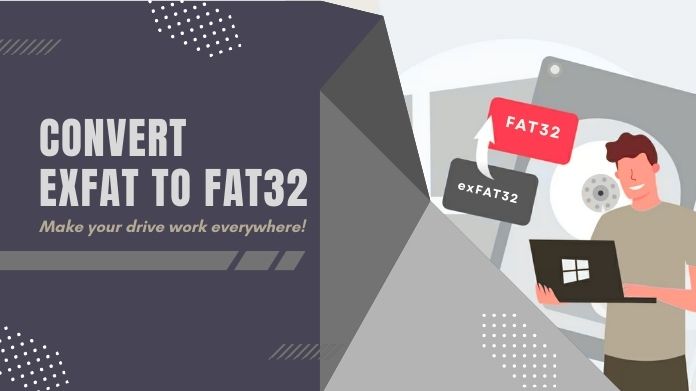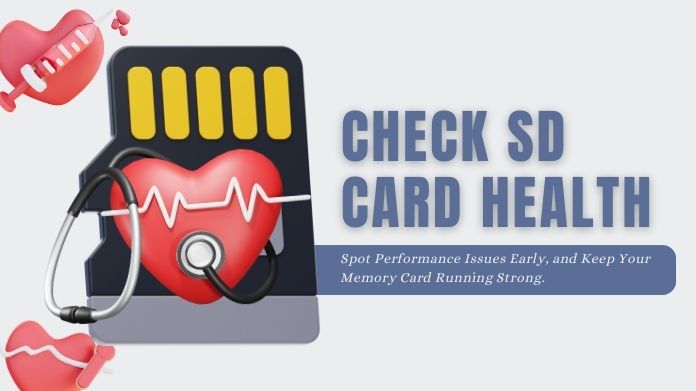Ever attempted to download a fresh new app only to be greeted with the dreaded “Not enough storage” screen? You’re not alone.
Android phones, particularly older or budget phones, tend to run out of space sooner than we’d like. With high-res photos, videos, and app downloads, that internal memory is easily filled in no time.
One easy solution? Move apps to SD card or even move photos and videos. But, and this is important, you don’t want to lose any data doing so.
That’s why this guide exists: to guide you through move apps to SD card without losing a single thing.
Now, before we begin, it’s worth noting that not all apps or Android phones support this type of transfer. But if yours does, we’ll guide you through each safe and effective process step by step.
How to Move Apps to SD Card?
1. Move Apps Using Android Settings
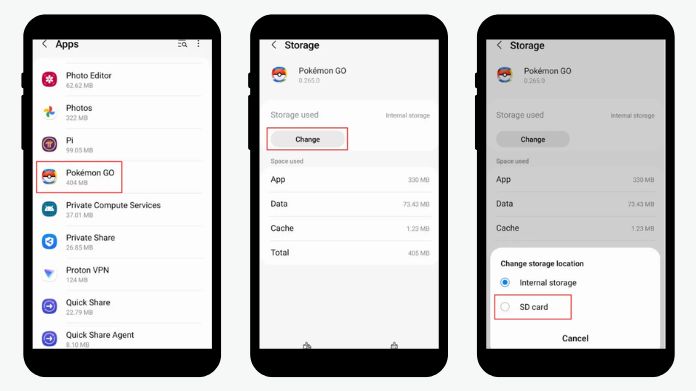 If your phone allows it, here’s the easiest way to move apps to SD card manually:
If your phone allows it, here’s the easiest way to move apps to SD card manually:
For Android 8 (Oreo) and Below:
- Open Settings
- Go to Apps (or Applications)
- Tap the app you want to move
- Tap Storage
- If you see the “Change” button → tap it, then select SD Card
- Hit Move, and you’re done!
Android 9 (Pie) and Above:
Newer Android versions limit which apps you can move. Some phones (like certain Samsungs or Huawei) even hide the option completely.
So if you don’t see the “Change” button, your phone’s probably one of them. But don’t worry, we’ve got other solutions ahead.
2. Use Adoptable Storage
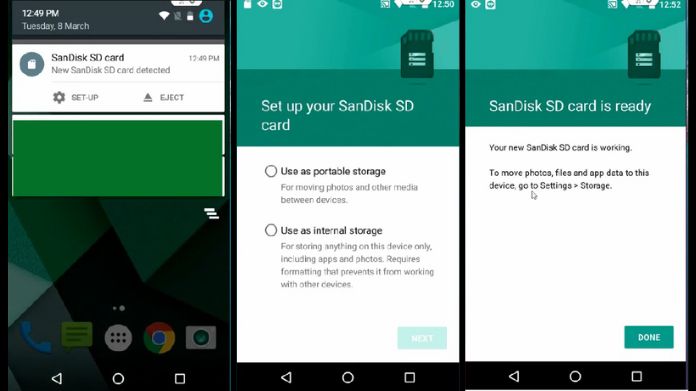 If your SD card is always going to stay in your phone, adoptable storage is worth considering.
If your SD card is always going to stay in your phone, adoptable storage is worth considering.
Adoptable storage means your phone treats the SD card like it’s part of its internal memory. This lets you move more apps and even store app data directly without running into restrictions.
How to Enable It:
- Insert the SD card into your phone
- When prompted, choose “Use as internal storage.”
- Also, format the SD card before using it; you can format it by using the built-in tools, or for effective formatting, you can also use the SD card formatter.
- Once done, your phone will automatically start installing new apps to the SD card
Important Warnings:
- Removing the card later can mess up your apps
- If the SD card fails, you might lose data
- It’s best to use a fast, reliable SD card (like Class 10 or UHS-1)
Also, once formatted this way, you can’t just pop the card into your computer to transfer files; it’s tied to your phone.
3. Third-Party Apps to the Rescue
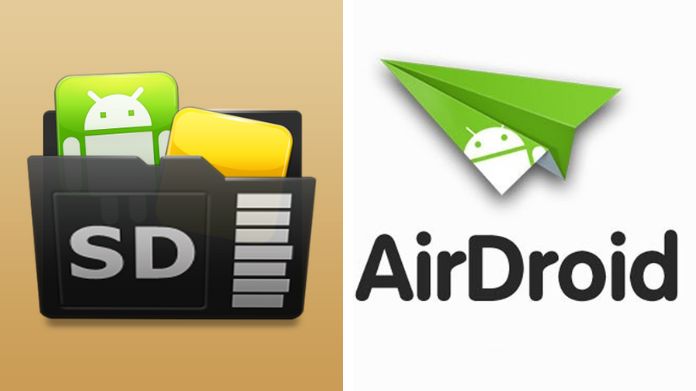 If your phone’s built-in tools don’t cut it, try an app that does the heavy lifting for you.
If your phone’s built-in tools don’t cut it, try an app that does the heavy lifting for you.
Popular Apps That Help:
- AirDroid Personal: Super clean interface, supports bulk moves, even lets you control the device from your PC
- AppMgr III (App 2 SD): Great for seeing which apps can be moved and moving them with one tap
How to Use AirDroid:
- Download AirDroid Personal from the Play Store
- Set it up and connect it to your computer (if you want remote access)
- Navigate to the App Management section
- Choose applications and move them to the SD card with a single click.
Keep Your Data Safe While Moving Apps
No one wants to lose photos, chats, or game progress during a move. Here’s how to protect yourself:
- Backup everything first. Use Google Drive or a backup app like Titanium Backup.
- Never remove the SD card during the transfer. Seriously. Don’t do it.
- Use a fast, high-quality SD card. Cheaper cards fail more often and slow down your apps.
- Test your apps after moving them. Make sure they’re still working properly.
A few minutes of prep can save you a lot of frustration later.
Bonus Tips for Managing SD Card Storage
Even after transferring apps, it’s wise to manage your SD card like a pro.
- Check SD card health every few months (use apps like SD Insight or built-in diagnostics)
- Combine with cloud storage (Google Photos, Dropbox, etc.) to save even more space
- Consider upgrading your phone if storage issues keep returning; it might be time for more RAM and ROM.
Final Thoughts
Move apps to SD card is not simply about creating space; it’s about restoring your phone to health without losing anything essential.
Whether you use Android’s inbuilt tools, adoptable storage, or third-party apps, the principle is to do so safely.
And don’t forget: what works on one phone may not work on another. So be patient, experiment with what works for your device, and do it slowly.