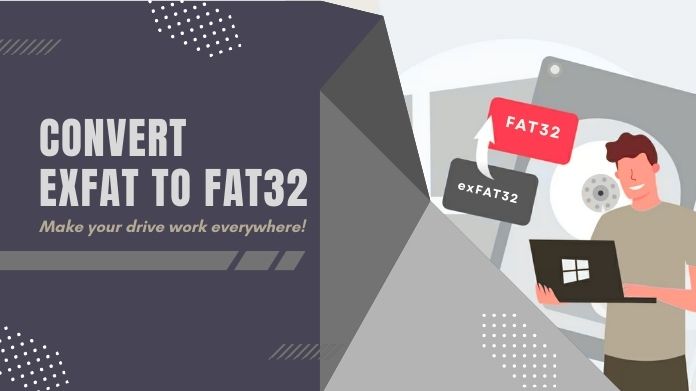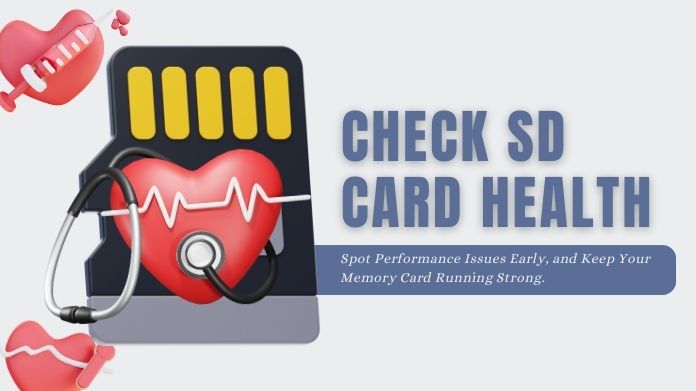Have you ever used a mini SD card and run into issues like really slow speeds, won’t read files, and too much error message annoyances well, the good news is that, you’re not alone.
In fact, whether you’re prepping that card for a brand new device; trying to fix glitches; or just giving it a fresh start, then formatting is always sure to save you a lot of hassle.
Let’s walk through everything you need to know about formatting mini SD card, from what it actually is, to the exact steps you should follow on Windows, Mac, or with a specialized tool.
What Exactly is a Mini SD Card?
Okay, before we get into formatting, let’s clear the mystery about SD cards. There are really just three big categories:
- SD cards: The largest in size (think DSLR cameras).
- Mini SD cards: A rare middle child not as big as a regular SD card, but not as tiny as a microSD.
- MicroSD cards: The tiny ones used in most smartphones, action cams, and even drones today.
Mini SD cards used to be popular in earlier generations’ mobile phones and portable devices, but have begun to fade out of the limelight.
The majority of these cards still find their usage in older devices or some specialized tech developed specifically for their usage.
Like their micro and full-size cousins, these also need formatting to work well.
Why Formatting Matters?
You might be wondering, “Why can’t I just delete the files?” Well, formatting goes deeper. It cleans the card, fixes any underlying file system issues, and gets it ready for smooth operation on your device.
When Should You Format Your Mini SD Card?
Here are a few common scenarios:
- Switching devices: Moving your card from a phone to a camera? Format it first to avoid compatibility issues.
- Performance problems: If it’s suddenly slow or files aren’t opening, a quick format can work like a digital refresh.
- Selling or reusing: Wipe everything clean and start fresh.
- Regular maintenance: Believe it or not, formatting once in a while can extend the life of your mini SD card.
How to Format a Mini SD Card on Windows?
You’ve plugged it into your laptop. Now what? Windows gives you a few ways to format your card depending on your comfort level.
1. Using Windows Explorer (Quick & Easy)
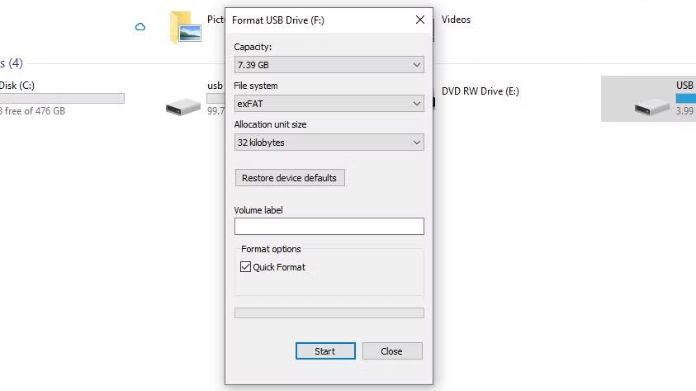
- Open File Explorer and find your mini SD card under “This PC.”
- Right-click on it and choose Format.
- Select a file system:
- FAT32 for cards under 32GB (widely compatible).
- exFAT for larger cards (better for modern devices).
- NTFS is for advanced users, mostly Windows-only.
- Keep “Quick Format” checked unless you want a full wipe.
- Click Start, done!
2. Using Disk Management Tool
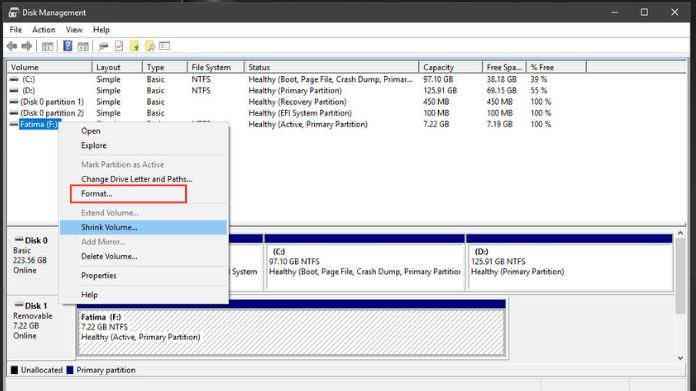 Prefer a more visual interface? Here’s how:
Prefer a more visual interface? Here’s how:
- Press Windows + X and choose Disk Management.
- In the list, find your SD card (don’t pick your primary drive!).
- Right-click the SD card and choose Format.
- Pick your file system and give it a name (optional but helpful).
- Click OK to begin.
3. Using Command Prompt with DiskPart
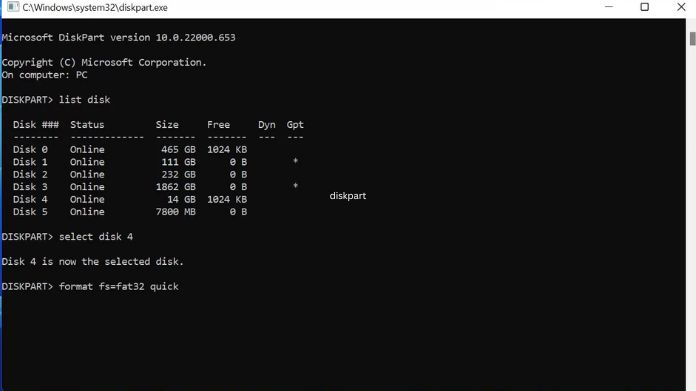 If you’re comfortable with command lines:
If you’re comfortable with command lines:
- Search cmd, right-click, and select “Run as Administrator.”
- Type diskpart and hit Enter.
- Then enter:
list disk select disk X (replace X with your mini SD card number) clean create partition primary format fs=exfat quick assign
- Close the window. You’ve just formatted via CLI like a pro.
How to Format a Mini SD Card on Mac?
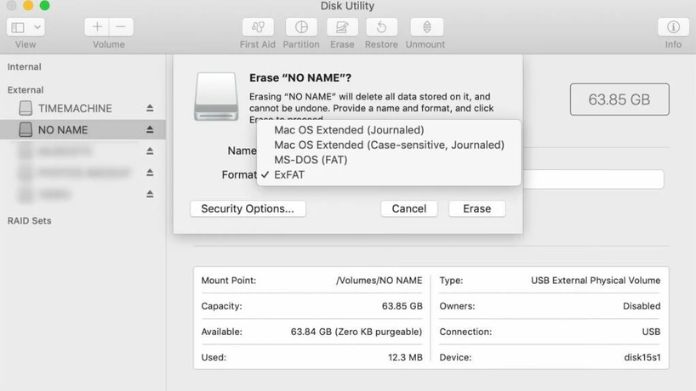 Mac users, you’ve got it easy with Disk Utility.
Mac users, you’ve got it easy with Disk Utility.
- Open Disk Utility (find it in Applications > Utilities).
- Select your mini SD card from the sidebar.
- Click Erase.
- Choose the format:
- FAT32 (for cards ≤32GB and max compatibility).
- exFAT (for anything bigger).
- Give it a name and click Erase.
Tip: Use names like “CameraCard” or “MusicSD” to keep things organized.
How to Format Using SD Card Formatter?
 If you prefer the most secure and dependable process, the SD Card Formatter from the SD Association is the way to go.
If you prefer the most secure and dependable process, the SD Card Formatter from the SD Association is the way to go.
It’s not like the built-in option since it’s made for SD cards exclusively and prevents formatting mistakes some users experience with Windows or Mac programs.
Steps to Use SD Card Formatter:
- Download SD Card Formatter from the official website.
- Install and open the tool.
- Insert your mini SD card via an adapter.
- Choose the card from the dropdown list.
- Click format and let it do its magic.
Mini SD Card vs MicroSD vs SD Card: What’s the Difference?
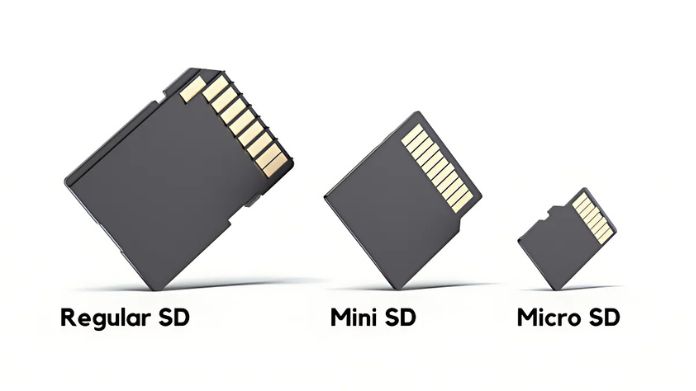
| Feature | SD Card | Mini SD Card | MicroSD Card |
| Size | Largest | Medium | Smallest |
| Devices Used | Cameras, DSLRs | Early phones, MP3 players | Smartphones, tablets, dashcams |
| Availability | Common | Rare | Very common |
Final Thoughts
Formatting sounds a bit technical; however, on its own, it refers to good hygiene for digital content. Whether for switching devices, troubleshooting issues, or just as a clean start, a freshly formatted mini SD card will read and live faster.
Go ahead, give your mini SD card a clean slate. It’ll repay you with quicker speeds and fewer headaches in the future.