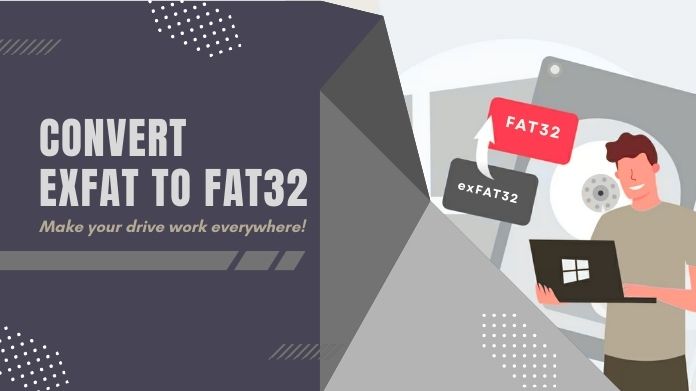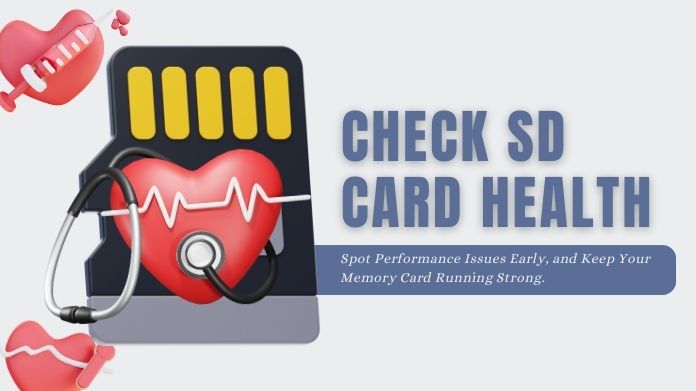In today’s digital age, with data accompanying us everywhere through phones, tablets, and even cameras, it is all the more crucial to keep the data safe.
Just consider all your personal memories, sensitive office files, and valuable documents that you keep on an SD card. Now imagine if someone had access to that little card, without your consent.
Scary, right?
Encryption is your personal bodyguard in this case, where data breaches and theft of devices have become very common. Encrypt SD card is one of the smartest things to do; it is essential.
And if you’re setting things up from scratch or troubleshooting an issue, it might even be wise to format the SD card before you encrypt it more on that shortly.
In this guide, we’ll walk you through everything you need to know to encrypt SD card on both Android and Windows devices, the easy way.
What is SD Card Encryption?
Let’s keep it simple: Encrypting your SD card means scrambling its contents into unreadable code unless someone has the correct key (usually your PIN, password, or biometric info).
If someone tries to pop your encrypted SD card into another device, they’ll see a bunch of meaningless gibberish. Without your key, it’s all locked away.
Write Protection vs. Encryption
Those two seem to go together in people’s minds. Write protection does not allow adding new files to the card or deleting old ones, but it does not block someone from copying files.
Everything is locked away with encryption, the whole card, files, folders, everything. Much secured, efficient security.
Why You Should Encrypt SD Card?
Here’s why more people are locking down their SD cards:
- Protects private data from falling into the wrong hands, whether it’s lost, stolen, or accessed by someone snooping around.
- Secures mobile storage used in phones, cameras, and tablets, especially if you travel a lot or work remotely.
- Helps with compliance for business users handling sensitive info under strict data privacy laws (think GDPR or HIPAA).
How to Encrypt SD Card on Android Devices?
Most Android phones today support SD card encryption, but before you jump in, here are a few things to check:
Step-by-Step: Encrypting SD Card on Android
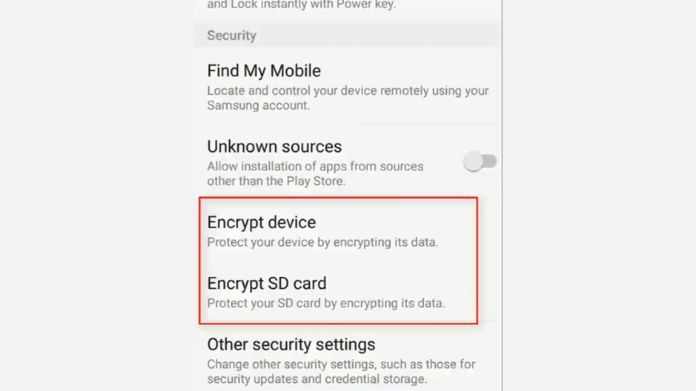
- Go to Settings on your Android device.
- Tap into Security and perhaps, Biometrics and Security (might differ as per devices).
- Select the Encrypt SD card.
- Confirm screen lock (PIN/password).
- With that, you will have to wait patiently while your phone encrypt SD card, which may take a few minutes.
Decrypting SD Card on Android
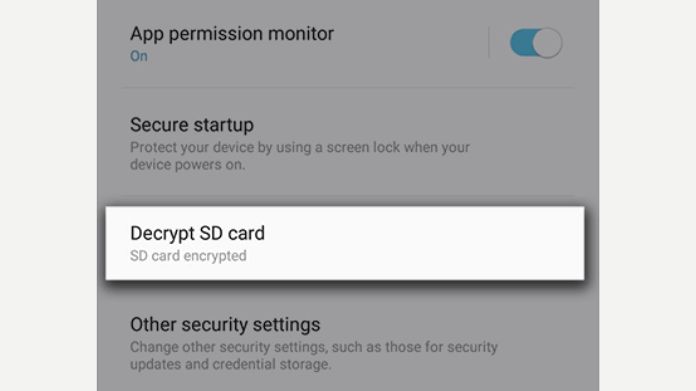 Want to remove the encryption?
Want to remove the encryption?
- Go to Settings > Security.
- Tap Decrypt SD card.
- Enter your PIN/password.
- Let the phone do its thing.
Decryption usually only works on the same device that encrypted the card. You’ll need the correct credentials to access your files again.
How to Encrypt SD Card on Windows?
If you’re using a Windows PC, especially Windows 10 Pro or higher, you can use a built-in tool called BitLocker. It’s simple, powerful, and secure.
Encrypting SD Card with BitLocker
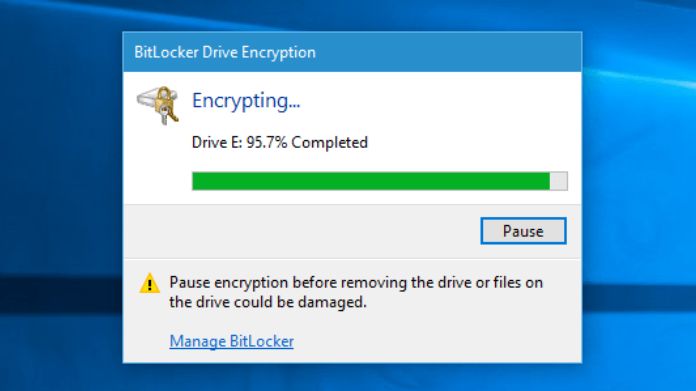
- Insert your SD card into your PC.
- Open File Explorer, right-click the SD card, and choose Turn on BitLocker.
- Set up a strong password.
- Save your recovery key in a very secure place (cloud, USB, or print out).
- Decide whether you want the used space encrypted or the whole card.
- Click the Start Encrypting button and let Windows do the rest.
Decrypting SD Card with BitLocker
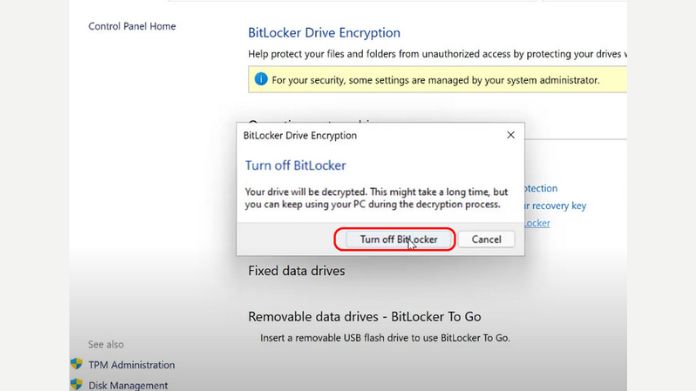
To decrypt:
- Go to Control Panel > BitLocker Drive Encryption.
- Find your SD card and click Turn Off BitLocker.
- Enter your password or recovery key.
- Wait for the decryption process to finish.
You can also use DiskPart in Command Prompt for a full wipe if you need more assistance, but be careful it will wipe it clean. Use it only in an emergency.
Important Notes & Cautions
Before you encrypt SD card, keep these key tips in mind:
- Back up all important files. Encryption can go wrong, and data loss is real.
- Encrypted SD cards are often tied to the device/account that encrypted them. Moving them to another device may not work.
- Never delete the encryption utility or software if using third-party tools, as doing so can lock your data forever.
- Lost your password or recovery key? Sadly, your data might be gone for good.
Can You Recover Data from an Encrypted SD Card?
No, recovery of the file directly cannot be done unless it is decrypted from the SD Card. Everything appears to be digital nonsense to any recovery tool.
To recover files:
- Decrypt the SD card first.
- Then, use trusted file recovery software or built-in recovery tools.
But again, don’t skip backups. Prevention is way better than recovery attempts.
Closure
Encrypting your SD card is no longer a choice but a necessity. If you are an Android user or just a Windows enthusiast, it is a serious thing to do, placing yet another layer of defense around your on-the-go storage.
Select the mode that works for your device, proceed with care, and always backup your data before modification. A few minutes of setup today may prevent you from a serious privacy nightmare tomorrow.