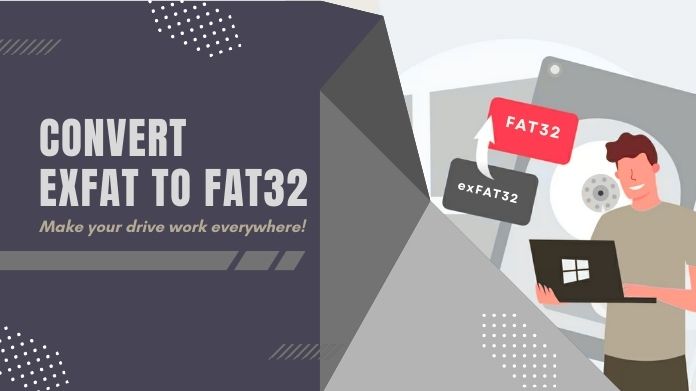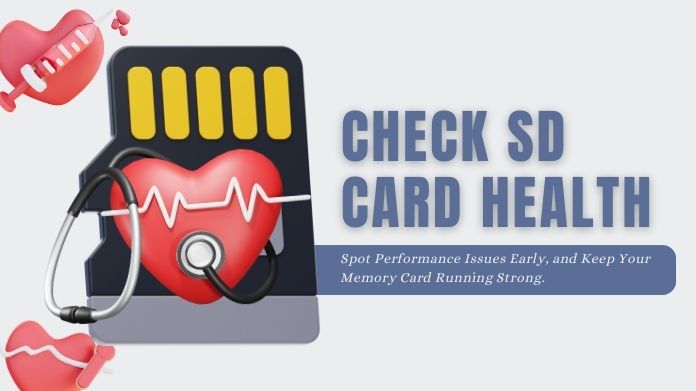We’ve all been there, your once fast memory card starts to play up, your photos become corrupted, little by little.
Or you get the dreaded “SD card is not accessible/SD card error” message. An SD card corruption happens for multiple reasons: unsafe ejection, file system corruption, a virus, physical attrition, etc.
Losing precious data such as photos, videos, or important files is never fun, and getting a damage SD card to work again can be quite a feat; however, by following our tips to fix a damaged SD card, you’ll soon get back that lost data.
Continue reading for a comprehensive analysis of everything from simple DIY remedies and built-in system tools to advanced recovery software and expert services.
8 Easy Ways to Fix a Damaged SD Card Like a Pro
1. Use Data Recovery Software to Restore a Damaged SD Card
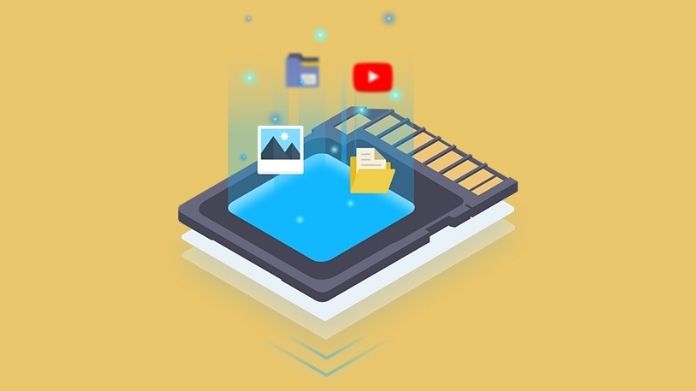 Your files may still be missing or deleted after your card is readable, and then data retrieval software is where it starts. It scans storage devices and retrieves any lost files.
Your files may still be missing or deleted after your card is readable, and then data retrieval software is where it starts. It scans storage devices and retrieves any lost files.
How to recover data using software:
- Insert your SD card into a card reader and connect it to your computer.
- Install your chosen recovery software.
- Select your damaged SD card from the list of drives.
- Run a deep scan to locate lost files.
- Preview recoverable data and save it to another location (not back to the SD card).
It is especially helpful for accidental deletions or minor corruption, by which the card is still recognized by the computer.
2. Run CHKDSK Command to Repair File System Errors
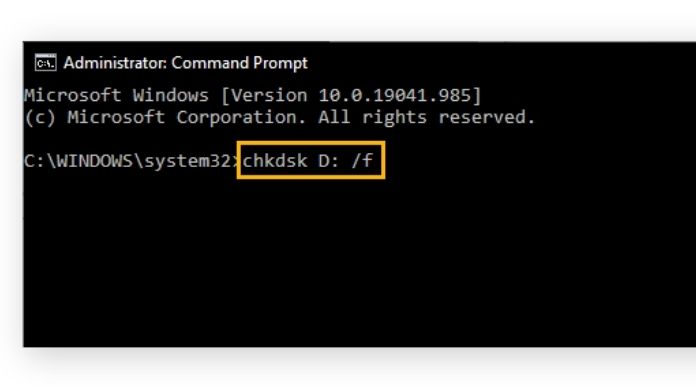 Not all cases leave a visible mark on the card; the problem may lie in the file system errors that block its access. Windows has a utility called CHKDSK that will help in identifying and fixing these problems.
Not all cases leave a visible mark on the card; the problem may lie in the file system errors that block its access. Windows has a utility called CHKDSK that will help in identifying and fixing these problems.
Steps to run CHKDSK:
- Connect the SD card to your computer.
- Open the Start menu, type cmd, and run Command Prompt as administrator.
- Type the following command and press Enter:
chkdsk X: /f
(Replace X with your SD card’s drive letter.)
CHKDSK will scan for logical errors, repair bad sectors, and restore file system integrity.
Use this when your damaged SD card is detected by the system but shows errors like “Please insert disk” or “Corrupted file system.”
3. Fix Partition Issues with Disk Management Tools
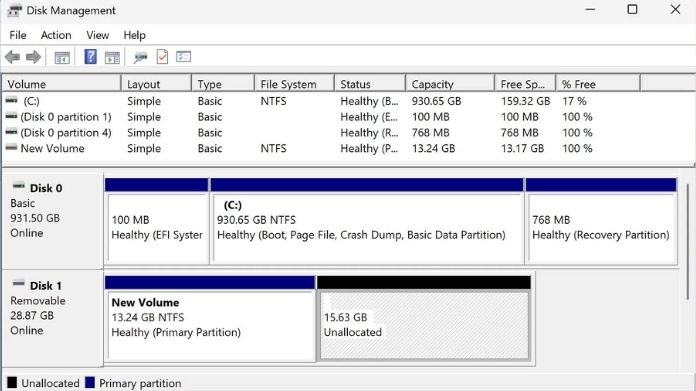 At times, a corrupted partition table of an SD card leads to its inaccessibility. Windows Disk Management can help identify and fix such problems.
At times, a corrupted partition table of an SD card leads to its inaccessibility. Windows Disk Management can help identify and fix such problems.
Here’s how:
- Right-click This PC → Manage → Disk Management.
- Locate your SD card in the list of drives.
- If it shows as Unallocated or RAW, the partition is corrupted.
- Right-click the drive and choose New Simple Volume or reformat it.
4. Disable Write Protection on a Damaged SD Card
 Some SD cards come with a small write-protection switch on the side. When enabled, you won’t be able to add, modify, or recover files.
Some SD cards come with a small write-protection switch on the side. When enabled, you won’t be able to add, modify, or recover files.
Steps:
- Check the side of your SD card for a tiny lock switch.
- If it’s set to “Lock,” slide it up to unlock.
- Reinsert the card and check again.
This quick fix is often overlooked but can instantly solve issues with a damaged SD card that refuses to save data.
5. Test Your Damaged SD Card on Another Computer or USB Port
 Before assuming the card itself is faulty, always rule out device-related issues.
Before assuming the card itself is faulty, always rule out device-related issues.
- Try inserting the SD card into a different USB port.
- Use another card reader.
- Test it on a second computer, camera, or smartphone.
The old USB port or adapter might have caused a problem, and not the damaged SD card. This simple test saves you hours of unnecessary troubleshooting.
6. Use Specialized SD Card Repair Tools
 Aside from basic recovery software, several SD card manufacturers (such as SanDisk) provide their own repair solutions created exclusively for their cards.
Aside from basic recovery software, several SD card manufacturers (such as SanDisk) provide their own repair solutions created exclusively for their cards.
- These tools go deeper than regular recovery software, repairing firmware-level corruption and advanced errors.
- If your damaged SD card is from a big brand, check their official website for free repair utilities before turning to paid options.
7. Get Professional Help for Severely Damaged SD Cards
 This situation indicates that the card cannot be repaired by any of the methods just mentioned but is often damaged by being physically broken, water damaged, or completely unresponsive despite homemade methods.
This situation indicates that the card cannot be repaired by any of the methods just mentioned but is often damaged by being physically broken, water damaged, or completely unresponsive despite homemade methods.
Professional help isn’t cheap, but worth the price when what you have lost is irreplaceable data such as wedding photos, work documents, or rare videos.
8. Format the Damaged SD Card
 Try formatting the SD card to repair the damage if everything else fails. Use the SD Association’s approved SD Card Formatter in place of the built-in Windows and macOS applications. This free application is easier than ever, really fast, and much better suited to fixing errors.
Try formatting the SD card to repair the damage if everything else fails. Use the SD Association’s approved SD Card Formatter in place of the built-in Windows and macOS applications. This free application is easier than ever, really fast, and much better suited to fixing errors.
Steps:
- Download and install SD Card Formatter.
- Insert your SD card into the computer.
- Select the card → choose FULL (Overwrite) → click Format.
Final Tips to Prevent Future SD Card Damage
- Always remove an SD card by doing a safe removal.
- Avoid exposing cards to heat, dust, or water.
- Use high-quality card readers and adapters.
- Regularly back up your files to the cloud or external drives.
- Replace old cards after extended use, as memory wears out over time.
Final Thoughts
So you have a damaged SD card and trying to make sense of the situation… While not the end of the world, a damaged SD card can definitely suck.
Follow these simple fixes (such as trying a different device or running CHKDSK) before moving on to recovery software, repair solutions, or professional assistance.
When all else fails, a format can give the card a fresh start, even if you lose data that was stored on the card.