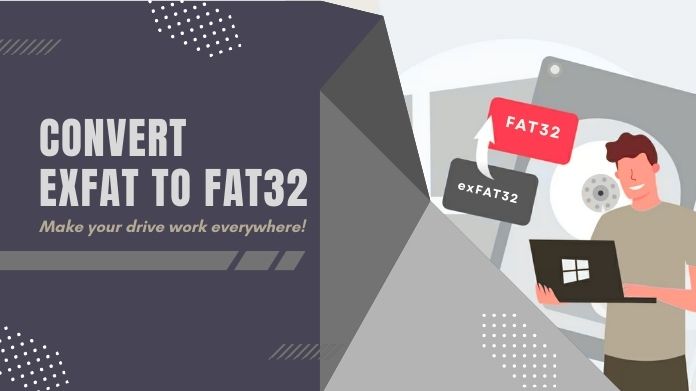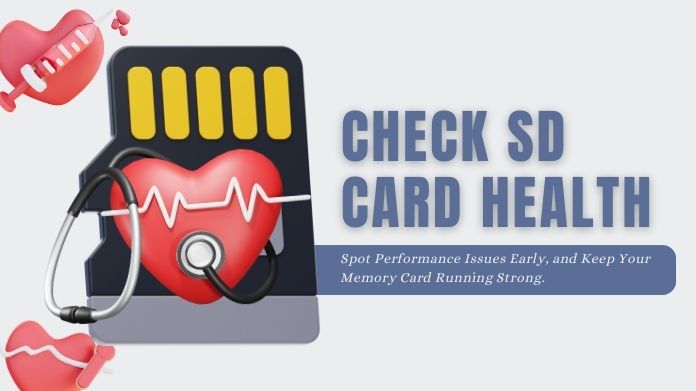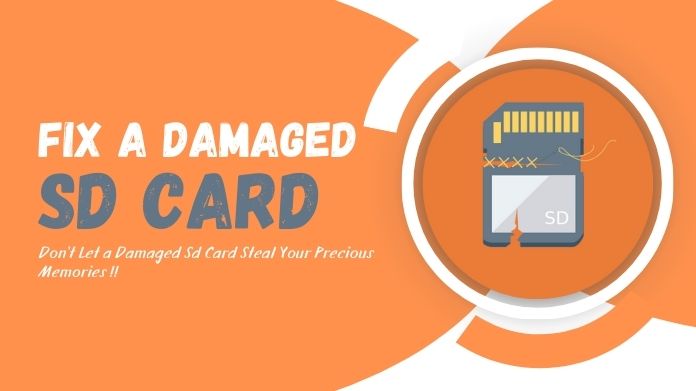If you have ever run out of space on your Android phone, either due to downloading the latest WhatsApp update or capturing that perfect sunset, you will truly admire how that feels.
While all hope is not lost, you can set an SD card as default storage on your phone, giving it an upright breath.
This tiny trick can pull up space for apps, photos, and videos by cleaning off junk without having to delete something you would rather leave untouched.
Just to note, this perk is working on Android 6.0 and higher; however, not every OEM allows for this option.
Some brands, Samsung and Huawei being in the forefront, restrict it. However, if your device does support it, here’s how to make it an asset to you!
Understanding the Role of SD Cards in Your Device
When you pop an SD card into your phone, you’re typically asked to choose between two modes: portable storage or adoptable (internal) storage.
Here’s what those terms really mean:
- Portable storage: Acts like a removable flash drive. Perfect for keeping photos, videos, or music files separate from your phone’s main memory. The bonus? You can move it between devices easily. The downside? Not all apps can be stored here.
- Adoptable storage: The treat is this: Treats SD cards as if they were part of the phone’s built-in memory. This means you can move apps and system data over and free up some internal space, which is always great. The catch is that once formatted, the card usually can’t be used in other devices without reformatting.
Preparing Your SD Card for Default Storage
Before you jump in, a little prep goes a long way:
- Insert a compatible SD card into your phone. Look for Class 10 or UHS cards for faster performance.
- Back up your files. Formatting (or choosing to format SD card) erases everything on the card, so save your photos or music somewhere safe first.
- Check your Android version. You’ll need Android 6.0 or newer for this feature.
Once you’re set, you’re ready to make the switch.
How to Set SD Card as Default Storage on Android?
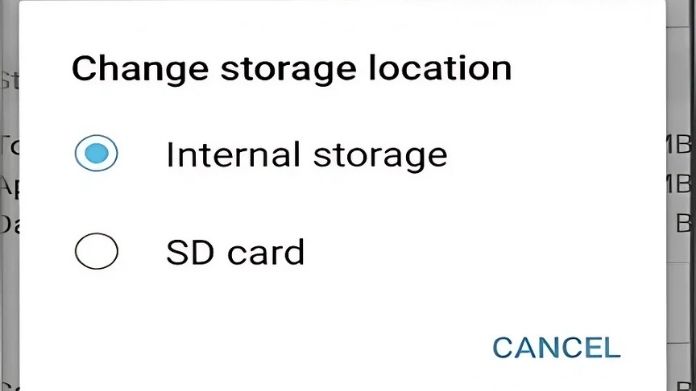 Here’s how you can set your SD card as the default storage:
Here’s how you can set your SD card as the default storage:
- Insert your SD card into the slot.
- Open Settings on your phone.
- Go to Storage.
- Select your SD card from the list.
- Tap the three-dot menu in the top-right corner and choose Storage Settings.
- Select Format as Internal (or Use as internal storage depending on your phone).
- Confirm formatting.
- When prompted, tap Move Content to transfer your existing files.
- Tap Done your SD card is now the default storage!
Device-Specific Notes and Workarounds
Here’s the catch: some manufacturers don’t allow this feature. For example, Samsung and Huawei often disable adoptable storage.
But don’t worry you still have options:
- Manually move applications: To perform manual transfers of compatible apps to the SD card, navigate to Settings > Apps > Storage.
- Use file Managers: With the help of applications like Files by Google, download your media files directly to the SD card.
- Developer tools: An advanced option available to specialized users is Activity Manager or ADB commands, which assist in forcefully changing storage locations.
If you set the card as default storage, it may not be effective in all, but it proves easy to make as useful as possible.
Why You Might Not Be Able to Set SD Card as Default Storage?
 If the option doesn’t show up on your device, here are some common reasons why:
If the option doesn’t show up on your device, here are some common reasons why:
- Your Android version is older than 6.0.
- The manufacturer disabled the feature.
- The SD card is too slow, damaged, or corrupted.
- Your phone doesn’t support SD cards at all.
Don’t panic if it doesn’t work it’s often more about the phone than your settings.
Advantages and Limitations of Using SD Card as Default Storage
Like most things, this method has its ups and downs.
| Advantages | Limitations |
|
|
|
|
|
|
For casual users, the advantages outweigh the downsides but heavy gamers or power users may want to stick with fast internal storage.
Troubleshooting SD Card as Default Storage Issues
Running into problems? Try these quick fixes:
- SD card not detected: Remove, insert again or restart your phone.
- Corrupted SD card: The corrupted SD card can be re-formatted, but data should be backed up beforehand.
- Slow performance: Check the speed rating of the card and upgrading to a faster card often solves the problem.
- Check storage info: Go to Files to see Storage overview and confirm if space is available.
Sometimes, the simplest solution for a faulty card would be to replace it.
Our Thoughts
Making your SD card as default storage is one of those easy tricks of resuscitation for a phone constantly running out of memory. More so as not all devices allow it, setting up an SD card as default storage can convert into great space for installing apps, games, and media.
Remember always to invest in a good high-speed SD card to avoid headaches in the long run. with the right setup, everything should be smooth sailing with never a worry about that perfect photo or video again.
Just a little tweak, and the storage woes of your phone could go away.