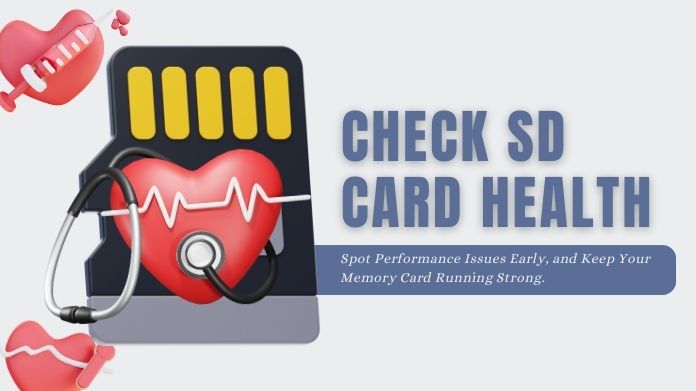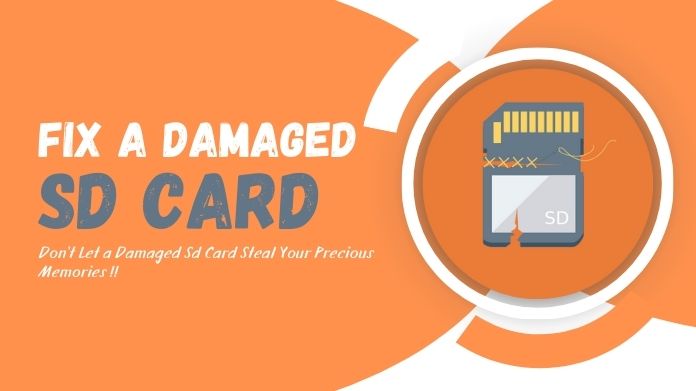Have you ever plugged in your brand-new USB stick or SD card, only to find out your console, camera, or even smart TV refuses to read it? Frustrating, right? Such is life, though; it’s usually because of the file system.
Simply put, “understands” a certain “language. exFAT and FAT32 are two of the many tongues those drives could be speaking.
ExFAT is the modern and efficient one where large files are concerned, while FAT32 is older but can come almost everywhere.
The bottom line, especially for game consoles, cameras, and old laptops, is that they just don’t ‘talk’ exFAT.
Hence, there is a need for many to convert exFAT to FAT32. There’s just a catch, though: Windows formats into FAT32 up to a limit of 32GB, and so you’re stuck if your drive is bigger than that.
Don’t worry; I will guide you on all the safe and secure practical means to carry out this exchange without losing data.
Understanding exFAT vs FAT32 Before Conversion
Think of exFAT and FAT32 as two different languages for storage devices.
- exFAT is like the new, modern dialect. It can handle huge files (over 4GB) and works great on modern operating systems. Perfect if you’re storing movies, large games, or backups.
- FAT32, on the other hand, is the time-honored language everyone understands. Old devices like a PlayStation, camera, car stereo, or the smart TV will all play along with FAT32. The bad part? It is incapable of containing a single file that has dimensions larger than 4GB.
At what point is it appropriate to switch? The basic point is: If your device is not compatible with exFAT.
For example, FAT32 is the way to go if you want to store music on an older car stereo or play games on a PS3.
Preparations Before You Convert exFAT to FAT32
Before you even think of converting, let’s talk safety.
- Back up your files. Copy them manually to your computer or use backup software.
- Check device compatibility. Make sure your gadget actually works with FAT32.
- Unlock your drive. Some USBs and SD cards have write protection. Disable it before formatting.
Think of this like moving to a new house; you wouldn’t start loading the truck without securing your valuables first. Since formatting wipes the drive, a backup is a must.
Methods to Convert exFAT to FAT32 Without Losing Data
1. Using Disk Management
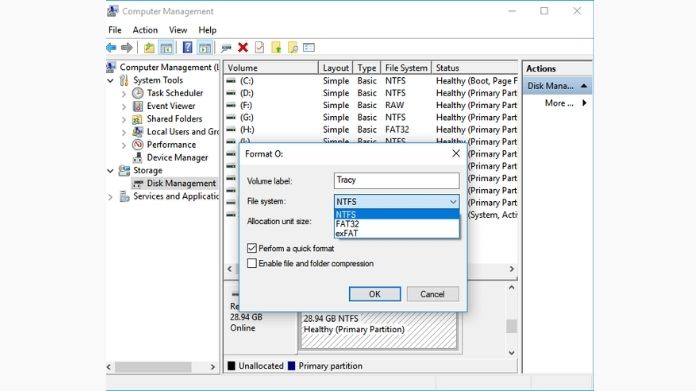 If your drive is small (under 32GB), you can use Windows’ built-in Disk Management.
If your drive is small (under 32GB), you can use Windows’ built-in Disk Management.
Here’s the process (explained like I’d teach a cousin):
- Right-click This PC → choose Manage.
- Go to Disk Management.
- Right-click the drive you want.
- Select Format, then choose FAT32.
Easy enough—but remember, this won’t work for larger drives.
2. Using Command Prompt (CMD/Diskpart)
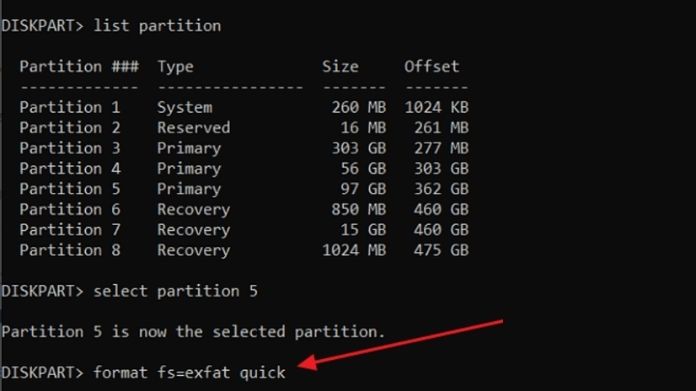 If you’re comfortable with command lines, CMD gives you another option.
If you’re comfortable with command lines, CMD gives you another option.
Steps:
- Open Command Prompt as Administrator.
- Type:
diskpart list disk select disk X list volume select volume X format fs=fat32 quick
Wait for the process to finish.
Method 3: Using an SD Card Formatter
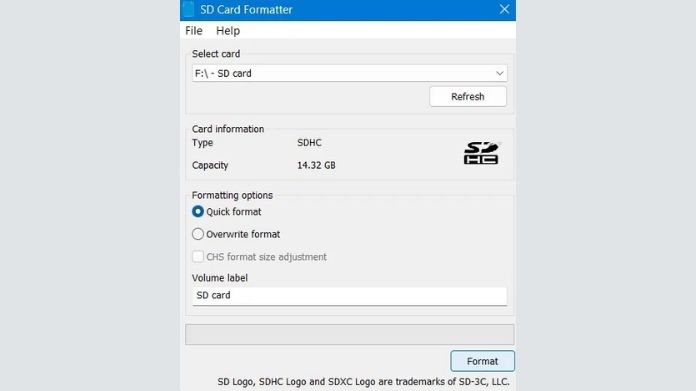 For example, if you are dealing specifically with SD cards, SD Card Formatter will be better than the built-in ones offered by Windows.
For example, if you are dealing specifically with SD cards, SD Card Formatter will be better than the built-in ones offered by Windows.
It has been designed to properly format SD, SDHC, and SDXC memory cards in accordance with the official standards.
Steps are usually simple:
- Open the SD Card Formatter.
- Select your card.
- Choose FAT32 if available.
- Start formatting.
While this tool won’t convert exFAT to FAT32 directly on very large cards, it’s one of the most device-friendly ways to reformat SD cards for cameras, phones, and consoles.
How to Convert Large exFAT to FAT32?
Here’s where most people hit a wall: Windows won’t let you format drives bigger than 32GB into FAT32.
The solution? Third-party tools. They bypass this restriction with no problem.
Consider yourself having a 128GB USB that you really want to use on your car stereo, but at the same time, your stereo doesn’t read anything formatted in exFAT. A quick third-party conversion to FAT32 and suddenly it works like a charm.
Frequently Asked Questions
Q. Can I Convert exFAT to FAT32 Without Formatting?
Ans. Sadly, no. A backup is the only way to avoid data loss.
Q. What if I Lose Data During Conversion?
Ans. Don’t panic—try recovery tools like Data Recovery.
Q. Can I Switch Back From FAT32 to exFAT?
Ans. Yes, just reformat again.
Q. exFAT vs FAT32 vs NTFS? What’s the difference?
Ans.
- FAT32: best for compatibility.
- exFAT: best for large files and modern systems.
- NTFS: best for Windows performance and security.
Wrapping Words
Converting exFAT to FAT32 can appear confusing at the beginning, however, the procedure is easy when it comes down to the way.
Keep in mind to back everything up, pick a comfortable choice for yourself, and you will have a drive that will work with just about any of your devices.