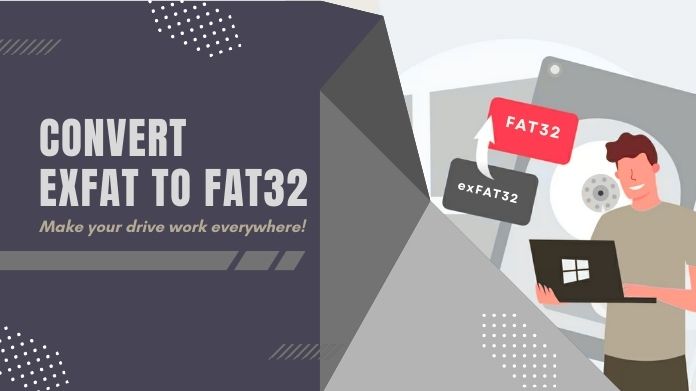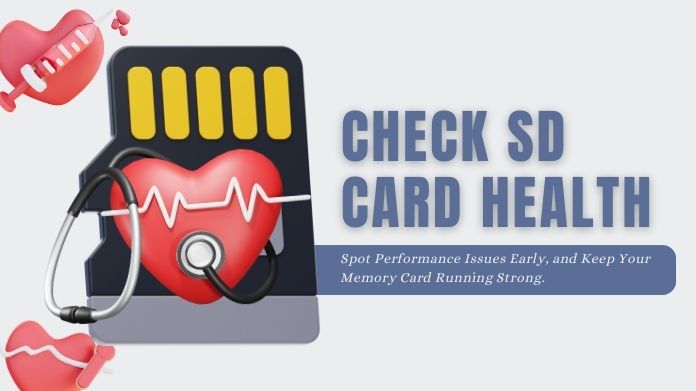Let’s be honest, we’ve all been there.
You’re browsing SD cards, and suddenly you’re staring at a mix of SD card symbols: U3, V30, A2… What do they even mean?
Once I got caught buying one of those big-name cards with heaps of storage that later turned out to be unsuccessful at handling 4K video.
Apparently, however, what I’ve been ignoring since the purchase is a very small indication on the card.
If you’ve ever felt lost in SD card jargon, you’re not alone. This guide breaks it all down in plain, simple terms. From speed ratings to app performance, we’ll help you choose the right card without guesswork.
Let’s decode those SD card symbols together.
What Are SD Card Symbols?
SD card symbols are your card’s resume, just a quick overview of what the card is capable of. These are standardized by the SD Association to help consumers like you understand what the card is able to offer.
These are everywhere-on packaging, product pages, and even printed directly onto the cards themselves.
These little icons usually indicate:
- Storage capacity (how much it can hold)
- Speed class (how fast it can write data)
- Video speed (for 4K, 8K, etc.)
- App performance (how well it runs apps)
- Bus interface (how data is transferred)
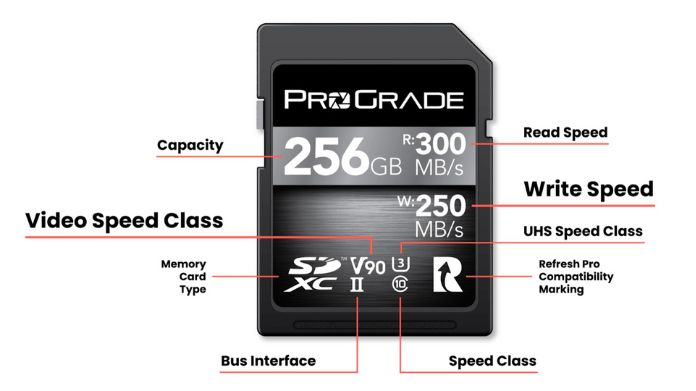 Knowing what each one means? That’s how you avoid buying a “fancy” card that chokes at the worst possible moment.
Knowing what each one means? That’s how you avoid buying a “fancy” card that chokes at the worst possible moment.
SD Card Types and Capacity Symbols
| Type | Stands For | Capacity Range | File System |
| SD | Secure Digital | Up to 2GB | FAT16 |
| SDHC | High Capacity | 4GB–32GB | FAT32 |
| SDXC | Extended Capacity | 64GB–2TB | exFAT |
| SDUC | Ultra Capacity | Up to 128TB | exFAT |
Speed Ratings: It’s Not Just About the Number
Ever wonder what that “C10” or “U3” means? It’s all about how fast your card can write data, especially important for things like 4K video, burst photography, or running apps.
Speed Class (C2 to C10)
The C symbol (inside a circle) stands for “Speed Class.”

- C2 = 2MB/s
- C4 = 4MB/s
- C6 = 6MB/s
- C10 = 10MB/s
If you’re just storing photos or documents, a C4 might work. But for HD video or app usage, always go for C10 or higher.
UHS Speed Class (U1 and U3)
This SD card symbol looks like a U with a number inside:

- U1 = 10MB/s
- U3 = 30MB/s
Planning to shoot 4K videos or use your SD card with a drone or GoPro? U3 is your best bet for smooth, uninterrupted recording.
Video Speed Class (V6 to V90)
This one’s a must-know if you shoot video.

- V6, V10 – OK for HD video
- V30 – Minimum recommended for 4K
- V60, V90 – Ideal for professional 4K/8K, RAW recording
UHS Bus Interface: The Hidden Power Boost
UHS stands for Ultra High Speed, and it determines how quickly data is transferred from the card to the device
- UHS-I – Up to 104MB/s (1 row of pins)
- UHS-II – Up to 312MB/s (2 rows of pins)
- UHS-III – Up to 624MB/s (also 2 rows of pins)
Application Performance Class
If you’re running apps from your SD card, especially on Android or Raspberry Pi, this is the one to watch.
Look for A1 or A2 symbols:
- A1 = 1500 read / 500 write IOPS
- A2 = 4000 read / 2000 write IOPS
More IOPS means the better app performing, mainly during multitasking or while using resource-hungry applications.
A2 cards are fantastic for Raspberry Pi system cloning actions, as well as running Linux programs straight from a microSD.
Bonus: Don’t Forget Security & Durability
These cards may be tiny, but they’re doing a big job. Here’s how to make them last:
- Write Protection Switch: Found on some full-sized SD cards, slide it to “lock” to prevent accidental deletion.
- Expected Lifespan: Most cards last 5–10 years, depending on use.
- Durability Tips: Store in cases, avoid bending, and never yank them out mid-write.
- Formatting Best Practices: Use the SD Formatter Tool (not your OS default) for proper formatting without reducing card lifespan.
Final Thoughts
Choosing an SD card that fits you the best is not necessarily a complicated process. Once you understand the meaning of each symbol from the storage type to speed class, to app performance, and video capability, your card identification will be far easier.
Just remember: match the SD card’s specs with your device and how you plan to use it. Whether you’re backing up a Raspberry Pi, shooting 4K video, or just saving photos, the right card will keep everything running smoothly.