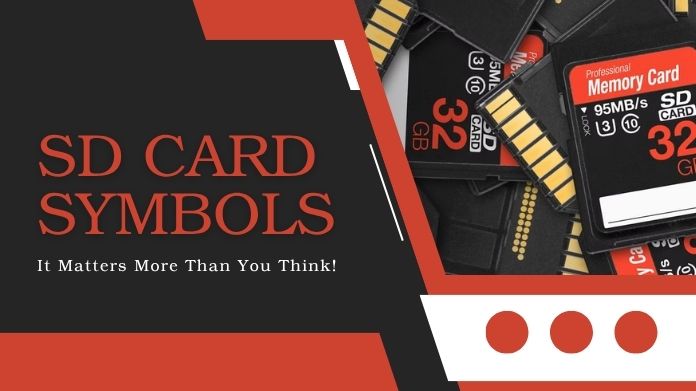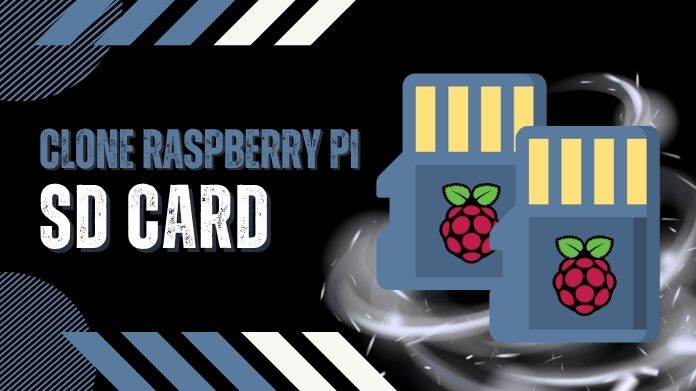Ever attempted to save a file to your SD card and been met with the insidious “This disk is write protected” warning despite the fact that the little lock switch isn’t even turned on? Yeah, frustrating doesn’t even start to describe it.
If your SD card write protected but not locked, you’re definitely not alone. Generally, there are sources to help solve this bizarre quirk that many people experience on changing their SD cards.
The guide will teach what really happens, the reason behind it, and how to get the SD card working back to normal.
Let’s dive into the problem and the most important thing, which is solutions.
What Does SD Card Write Protected But Not Locked Mean?
Let’s break it down simply.
When your SD card write protected, it means you can’t add, delete, or modify any files on it. Normally, you can’t do this as the little switch on the side of the card is on the lock position.
But in many cases, your tiny switch is already in the “unlock” position, but then your card still refuses to cooperate.
That’s when things get confusing.
There are many issues, such as these, which could lead to this incident, and not all of them are apparent. So don’t feel like you are all alone, let’s look at what could be going on behind the scenes.
Why is My SD Card Write Protected But Not Locked?
Let’s see a few reasons why this issue arises with or without the lock switch being on:
- Read-Only Mode Enabled: A few times, the card is left in a read-only state without the installer or third-party sources informing you about it.
- Corrupted Registry Entries (Windows): Registry settings in Windows can mess with how removable storage is handled.
- Malware or Viruses: Yep, even your SD card isn’t safe from sneaky software that can block write access.
- File System Errors: If it gets broken, it might automatically switch over to protection mode.
- Hardware Problems: A faulty SD card reader or worn-out connectors can prevent your computer from writing to the card.
- OS or Driver Conflicts: Sometimes Windows or Android just doesn’t play nice with your card.
6 Proven Fixes for SD Card Write Protected But Not Locked
Alright, let’s get to the good stuff. Here are the most effective ways to remove write protection when your card isn’t locked.
1. Use Partition Manager Tools
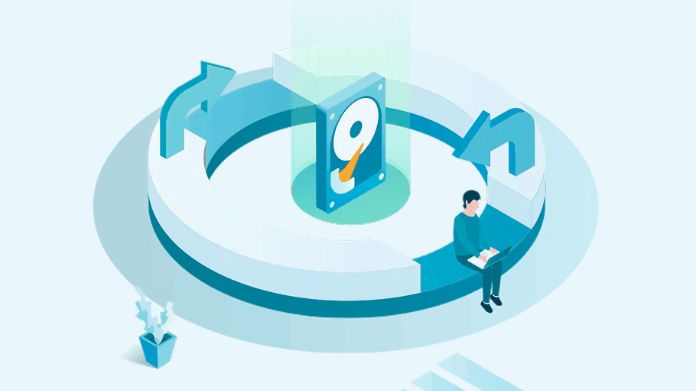 Some built-in disk management utilities in Windows let you remove write protection by changing your card’s settings.
Some built-in disk management utilities in Windows let you remove write protection by changing your card’s settings.
They allow you to examine disk properties, modify attributes and, sometimes, automatically repair them. And you can also use a third-party tool you want if you’re not happy with the built in tool.
2. Edit the Windows Registry (Be Careful!)
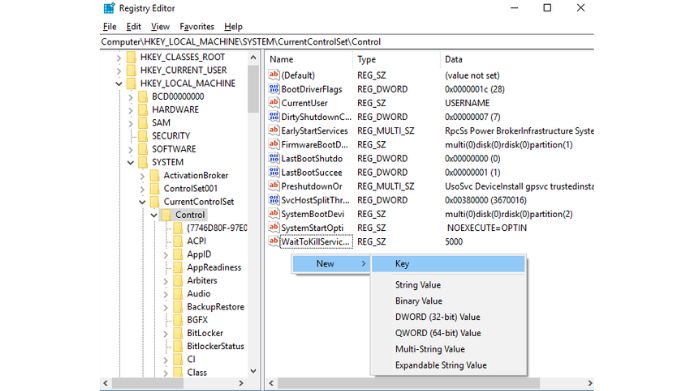 If you’re on Windows, sometimes a registry entry is to blame.
If you’re on Windows, sometimes a registry entry is to blame.
Steps:
- Press Windows + R, type regedit, and press Enter.
- Navigate to:
HKEY_LOCAL_MACHINE\SYSTEM\CurrentControlSet\Control\StorageDevicePolicies
- Look for WriteProtect. Double-click it and set the value to 0.
- Restart your PC.
3. Use Command Prompt (Diskpart Tool)
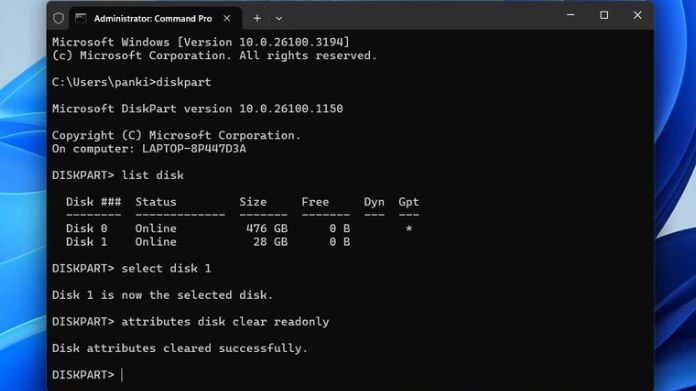 This method is simple and effective for removing read-only attributes.
This method is simple and effective for removing read-only attributes.
Steps:
- Open Command Prompt as Administrator.
- Type the following commands one by one:
diskpart list disk select disk X (replace X with your SD card number) attributes disk clear readonly exit
- You should see a confirmation message once it’s done.
4. Disable Write Protection in Group Policy (Windows Pro)
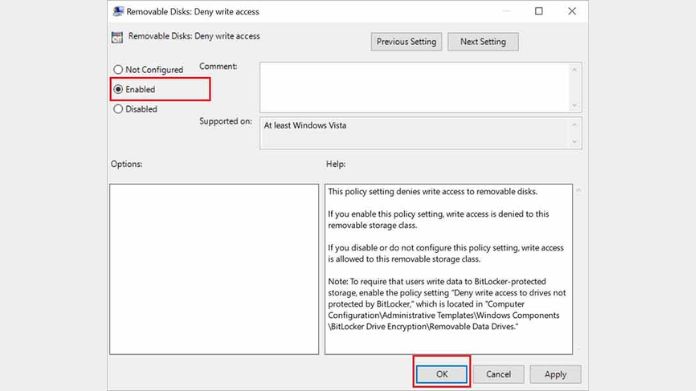 If you’re on Windows Pro, you can do this with the Group Policy Editor.
If you’re on Windows Pro, you can do this with the Group Policy Editor.
Take these steps:
- Press Windows + R, type gpedit.msc, and hit Enter.
- Go to:
- Computer Configuration > Administrative Templates > System > Removable Storage Access
- Then double-click the “Removable Disks: Deny Write Access” and set it to Disable.
5. Scan for Malware or Viruses
 Malware seems to sneak in and change permissions or lock your files, so if you think something might be up, do a full system scan, including the SD card.
Malware seems to sneak in and change permissions or lock your files, so if you think something might be up, do a full system scan, including the SD card.
You’re not going to mention any names associated with these antivirus packages, just use some comfortable familiar with. Scan your entire computer, not just the card, to be thorough.
After cleaning up, reapply the card and check if it’s still protected.
6. Format the SD Card
 If nothing else works and you’ve backed up your data, formatting the SD card might be the only solution.
If nothing else works and you’ve backed up your data, formatting the SD card might be the only solution.
Instead of using your computer’s built-in format tool, try the official SD Card Formatter by the SD Association.
It’s more reliable and works better with SD, SDHC, and SDXC cards, especially when dealing with write protection issues.
Here’s what to do:
- Download and install the SD Card Formatter from the official website.
- Choose the correct card from the list.
- Pick a file system that fits your needs: FAT32 for cards under 32GB, exFAT for anything larger.
- Start the format process.
What If None of These Fixes Work?
If all else fails, give the last troubleshooting tips a shot:
- Test on a different pc, camera, or Android device: Just to rule out OS-specific issues.
- Use a Linux tool like GParted: Linux often handles SD cards differently and can sometimes bypass restrictions.
- Replace the SD card: If it’s a hardware fault, it may be time to retire the card.
Final Takeaway
Well, an SD card write protected but not locked is annoying to deal with; however, this is by no means a catastrophe.
More often than not, people fail to realize that it is just a software bug and should not be mixed with a hardware failure. With a careful approach, you will usually have the problem solved before long.