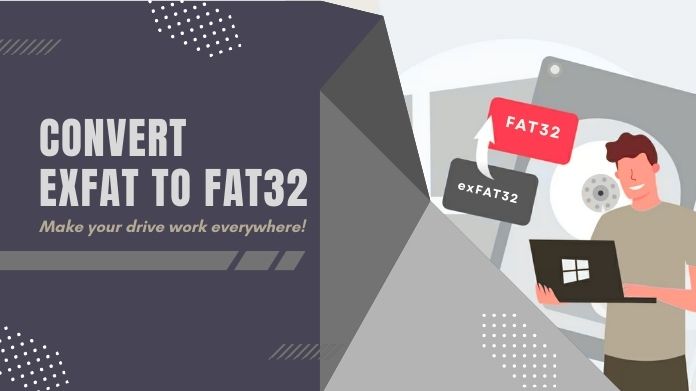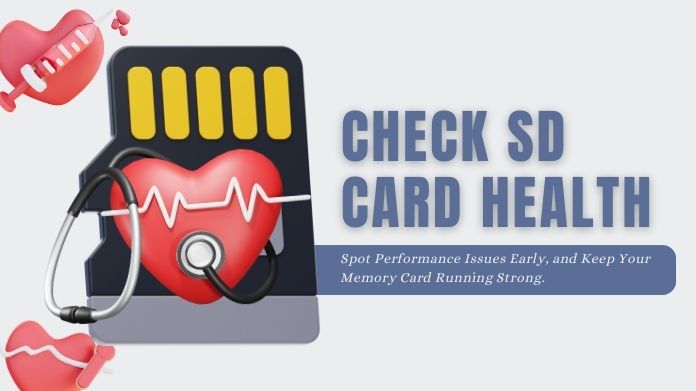We’ve all been there – plugging in an SD card, hoping for pictures from a recent vacation, vital work files, or just stacks of videos, only to discover a void- the device can’t see the card. Cue panic.
But take a deep breath. You can fix this, and most importantly, you can usually do it without losing your data.
In this guideline, we will walk you through exactly what to do when your SD card not detected, be it on your phone, camera, laptop, or card reader, from recovering your data to safely repairing the problem; all will be given in a friendly, non-techie way.
Why Isn’t My SD Card Being Detected?
Before you dive into fixes, let’s understand why this even happens. Knowing the cause can save you a lot of trial and error.
Here are the usual suspects:
- Physical damage or dirty connectors – A bent card, corroded contacts, or even a little dust can stop the connection.
- Faulty card reader or USB port – The problem may be with the device you connect the card to and not with the card itself.
- Corrupted file system – Improper ejection, sudden power loss, or even pulling the card mid-transfer can corrupt it.
- Missing or outdated drivers – Especially on Windows, an outdated driver can block recognition.
- Incompatible file system – Formatting a card in NTFS and using it in an Android phone? That won’t work.
- Write protection is on – That tiny lock switch on the side might be stopping access.
- Malware or viruses – Yes, even SD cards can get infected.
How to Fix SD Card Not Detected Without Losing Data?
1. Check Physical Connections
 Sometimes it’s the simplest things:
Sometimes it’s the simplest things:
- Try the SD card in another device.
- Use a different card reader or USB port.
- Wipe the card’s gold connectors and the reader’s slot gently with a dry cloth or a burst of compressed air.
2. Remove Write Protection
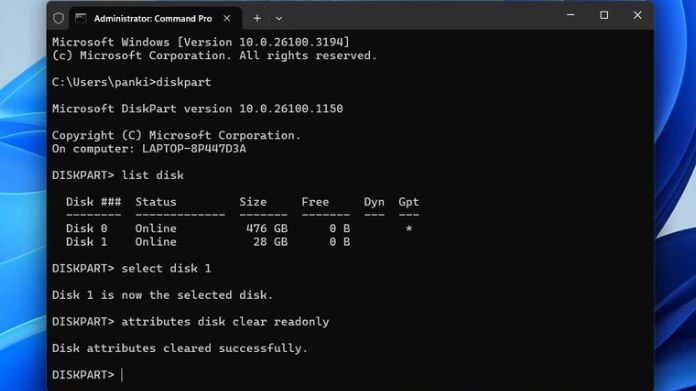 Check the tiny switch on the side of the SD card, make sure it’s not set to “lock.”
Check the tiny switch on the side of the SD card, make sure it’s not set to “lock.”
Still stuck? On Windows:
Open Command Prompt as Administrator
Type:
diskpart list disk select disk X (replace X with your card's number) attributes disk clear readonly
3. Assign or Change the Drive Letter
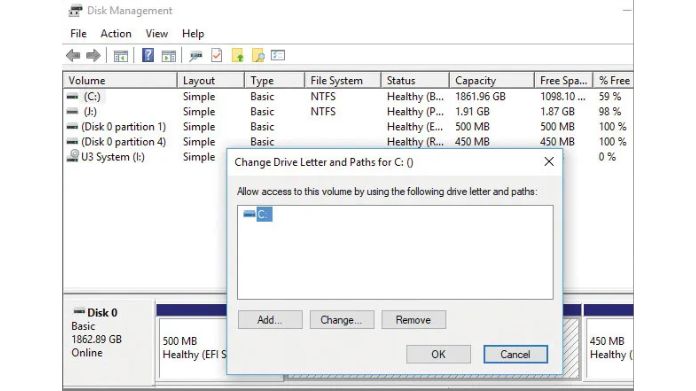 Sometimes Windows doesn’t assign a drive letter, which means the card is technically there, just invisible.
Sometimes Windows doesn’t assign a drive letter, which means the card is technically there, just invisible.
- Right-click Start > Disk Management
- Right-click your SD card > “Change Drive Letter and Paths”> Add or Change one.
4. Use Windows Troubleshooting Tools
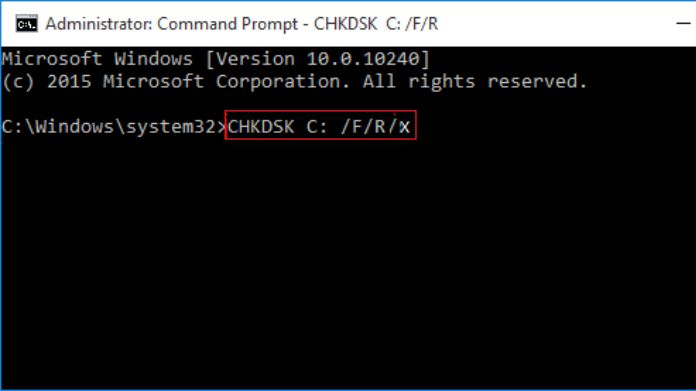
- Run the Hardware and Devices troubleshooter.
- Or open Command Prompt and use:
chkdsk X: /R (replace X with your SD card's drive letter)
This scans for bad sectors and attempts to repair.
5. Format the SD Card (ONLY After Backup)
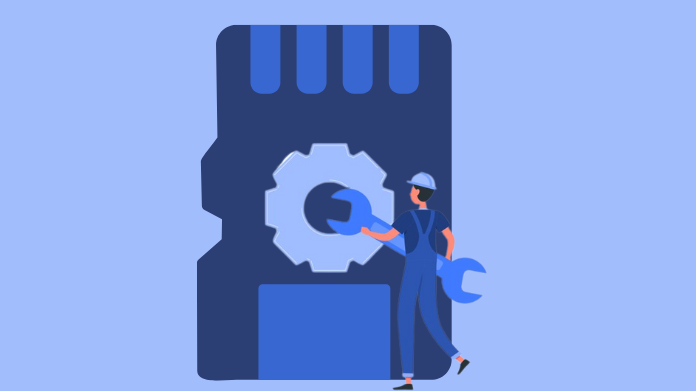 If your card is recognized but unreadable, formatting may be the last resort.
If your card is recognized but unreadable, formatting may be the last resort.
Use:
- FAT32 or exFAT (for compatibility with most devices)
- Windows Format Tool
- SD Card Formatter by the SD Association
Special Fixes for Different Devices
On Android Phones
- Go to Settings > Storage > SD Card > Unmount, then remount.
- Still not SD card not detected? Try formatting the card within phone settings.
- As a last resort, clear system cache or do a factory reset (only if you’re 100% sure).
On Cameras (Canon, Nikon, Sony, etc.)
- Double-check if your camera supports SD, SDHC, or SDXC cards.
- Reinsert the card and ensure it’s unlocked.
- Format the card from the camera’s internal settings.
On Gaming Consoles (Nintendo Switch, 3DS)
- Use cards with a supported file system (usually FAT32).
- Run SD Card Formatter before using.
- Avoid using SDXC if your device doesn’t support it.
When to Call a Professional?
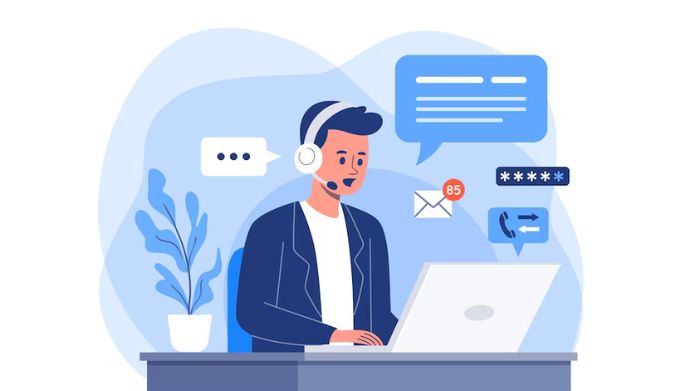 If your card:
If your card:
- Feels physically broken, cracked, or bent
- SD card not detected on any device
- Contains critical, irreplaceable data (like legal documents or wedding photos)
Don’t keep experimenting. Contact a trusted data recovery service to avoid making things worse.
How to Avoid SD Card Issues in the Future?
A little care goes a long way:
- Safely remove the pen drive, never mindlessly pulling it out during a transfer.ujm
- Don’t mix and match devices that format differently
- Charge your devices, sudden shutdowns corrupt files
- Stick to reliable brands; cheap cards fail more often
- Store cards properly, no loose SDs in your pocket, please!
Final Thoughts
An SD card not detected feels very much like a worst-case scenario, but there’s a silver lining in most instances with precious data; it is actually not lost.
Try to remain calm, save the data first, and fix the issue step by step! With the right ways, you can often save both your files and the card itself.
Need help figuring out which recovery tool to try first? Just ask; I’ve got more tips where these come from!